Setup Instructions for IBM Cloud Account
In order to complete the Kubernetes 101 workshop at LISA you’ll need the ability to provision a Kubernetes Cluster. We are providing IBM Cloud Accounts with Promo codes to do this. This is a detailed walk through of that process.
Step 1: Register for IBM Cloud with the LISA url
Go to https://ibm.biz/kube101-lisa to start the registration.
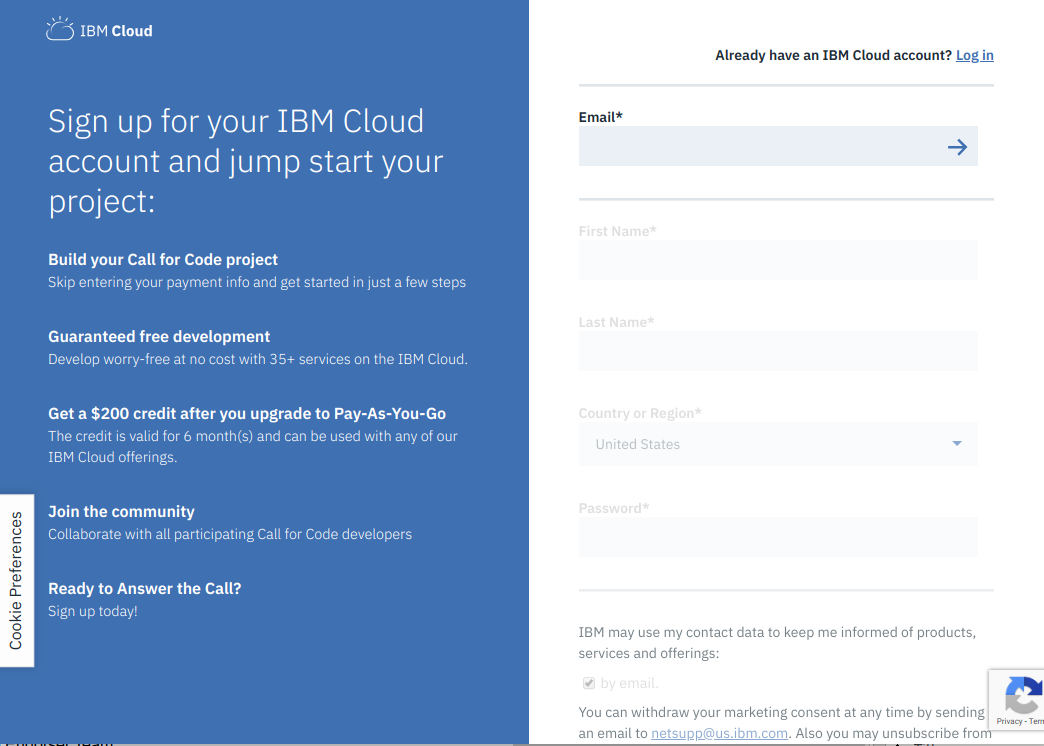
Fill out all the require information and the CAPTCHA and submit. You’ll get a confirmation page like:
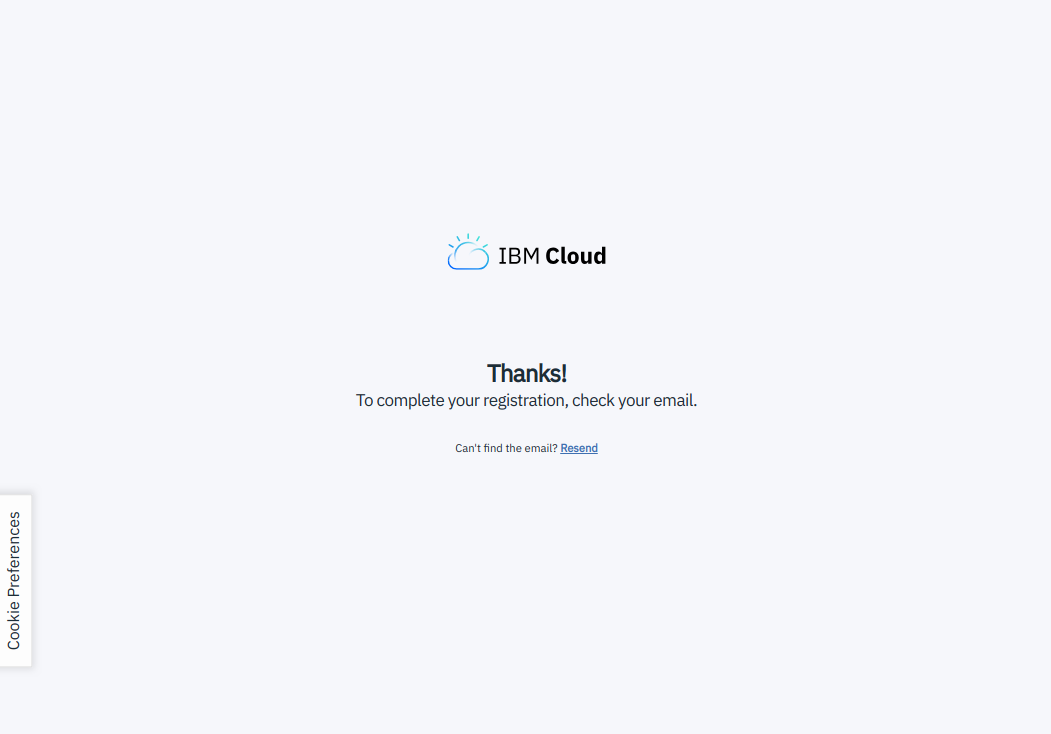
Step 2: Confirm Email
Check your email and confirm your account. This will take you to an IBM coders site. You can ignore this.
Step 3: IBM Cloud Console
Navigate to the Dashboard
It will ask you to login:
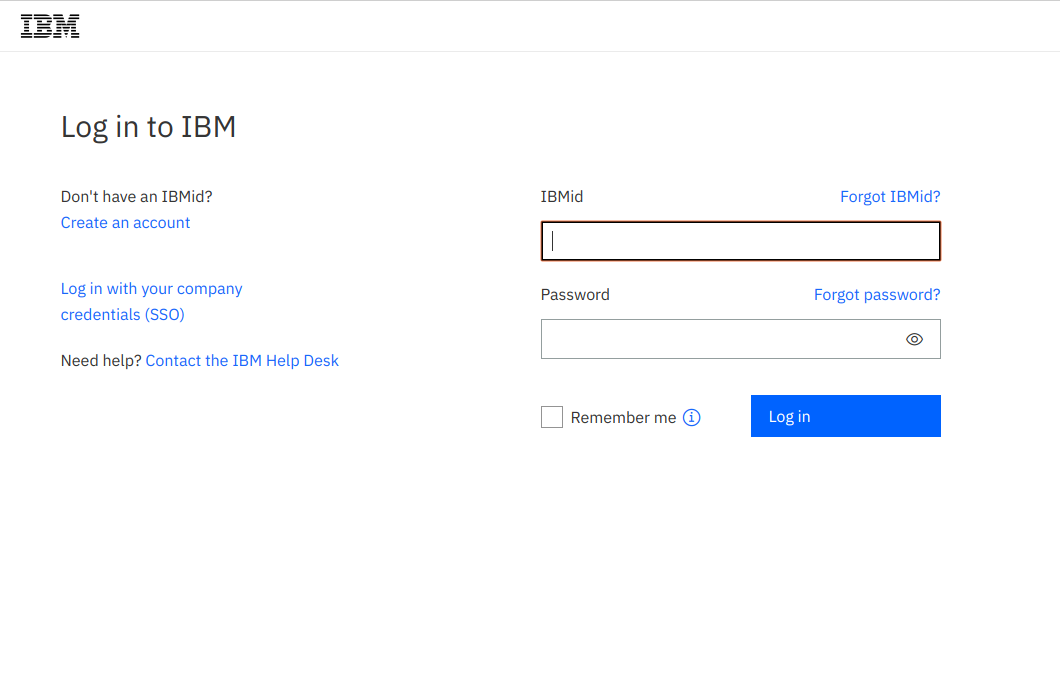
Step 4: Add Promo Code
Click on the upper right icon that looks like a “person”, and click on the Profile link.
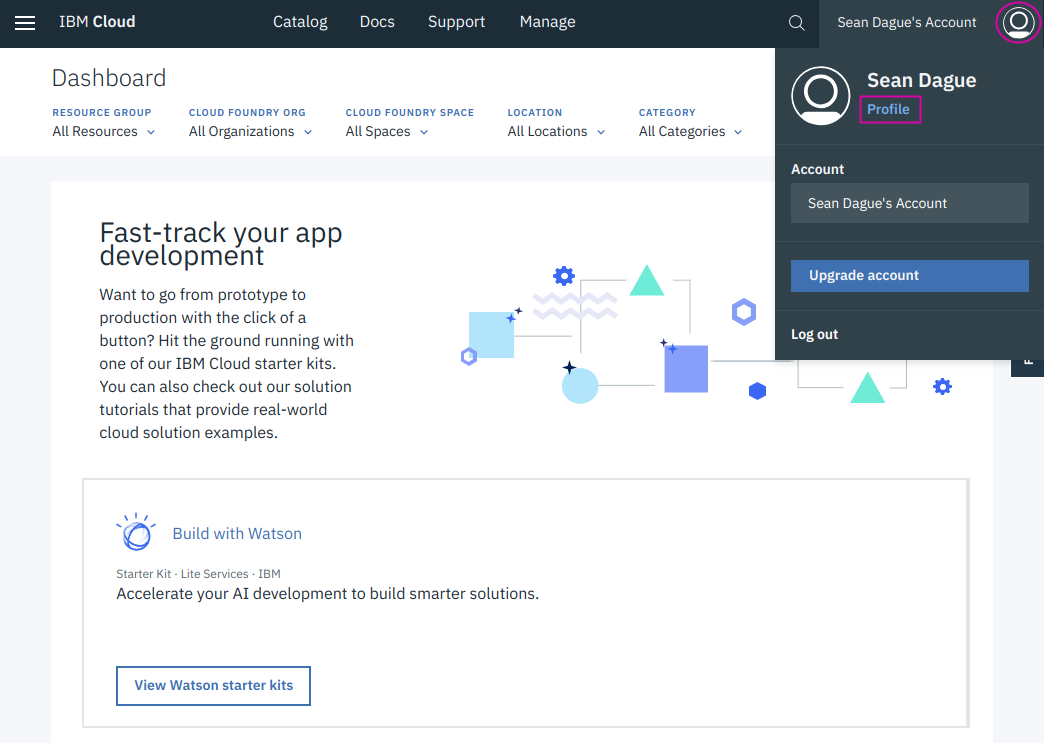
From the profile page click on the Billing
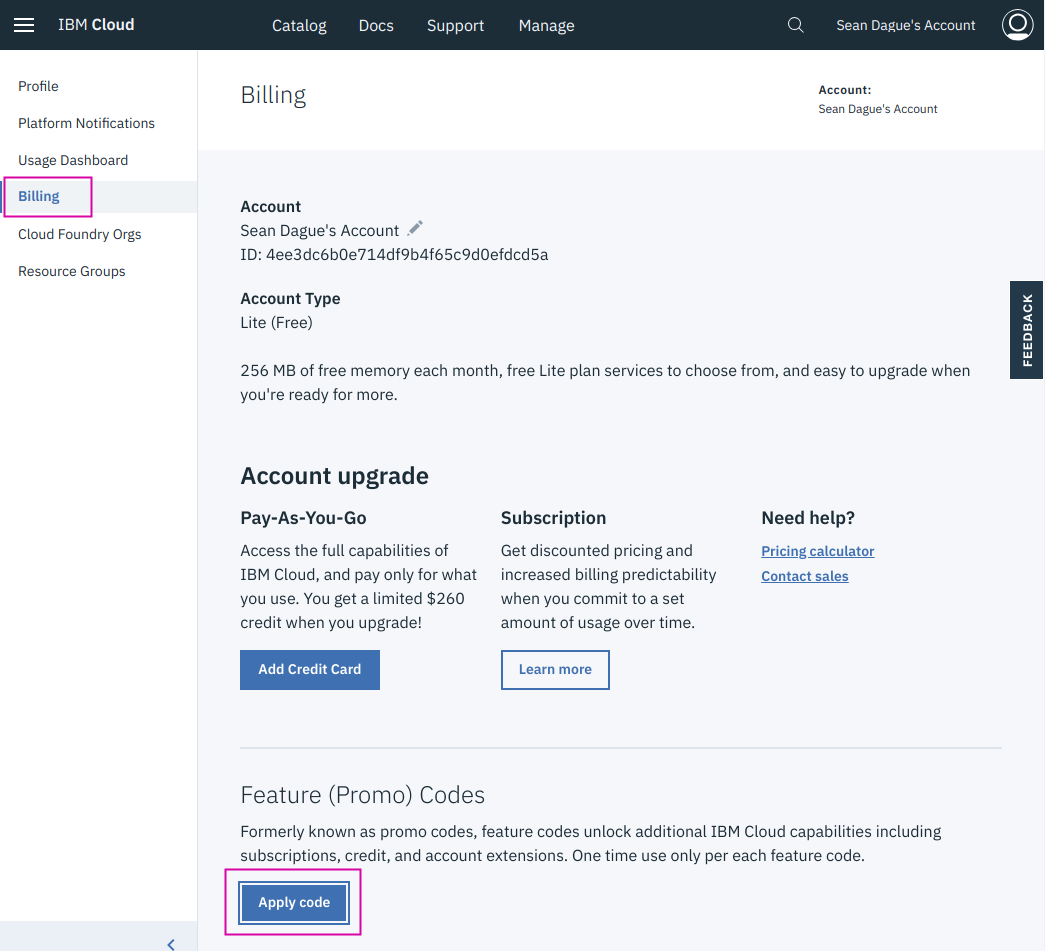
You will be getting a Promo Code from the Google Drive link specified in the workshop. Take one from there. Add it with the Add Promo Code Screen.
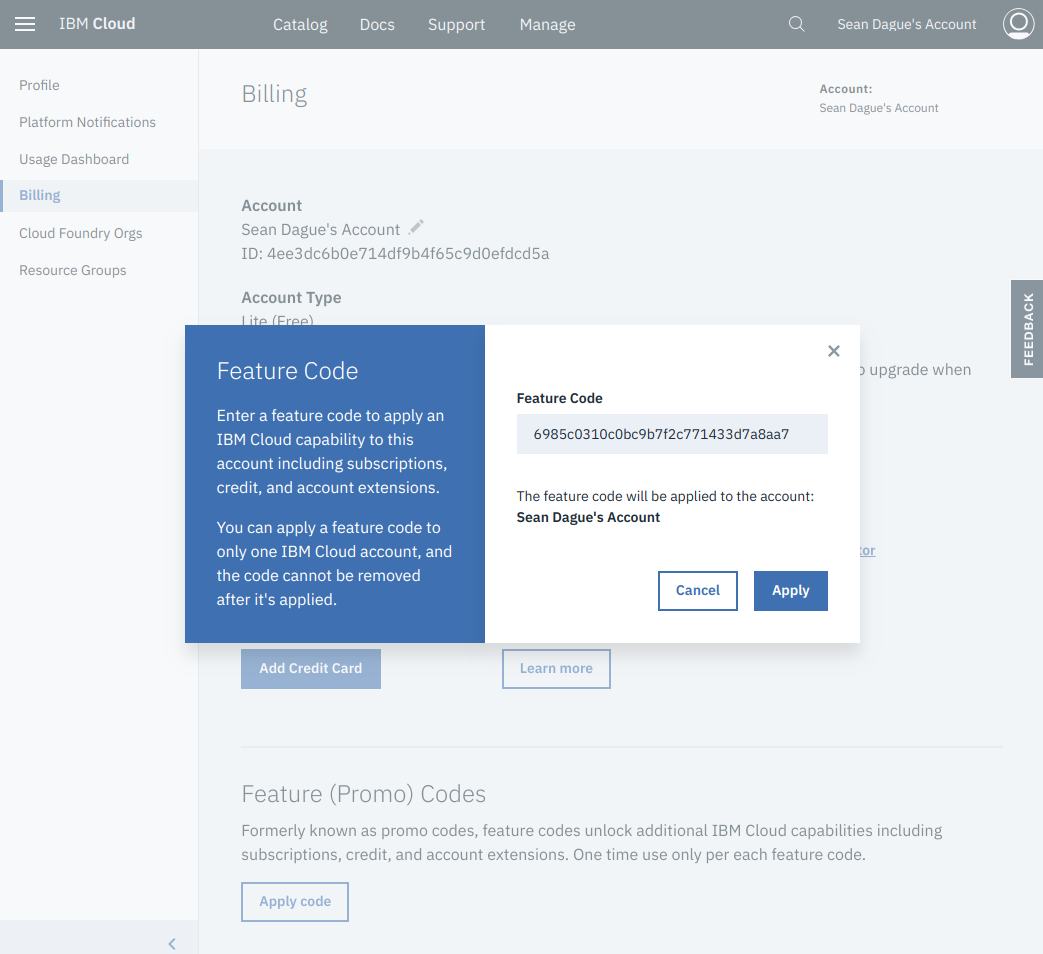
Step 5: Provision Kube Cluster
First navigate to the Catalog.
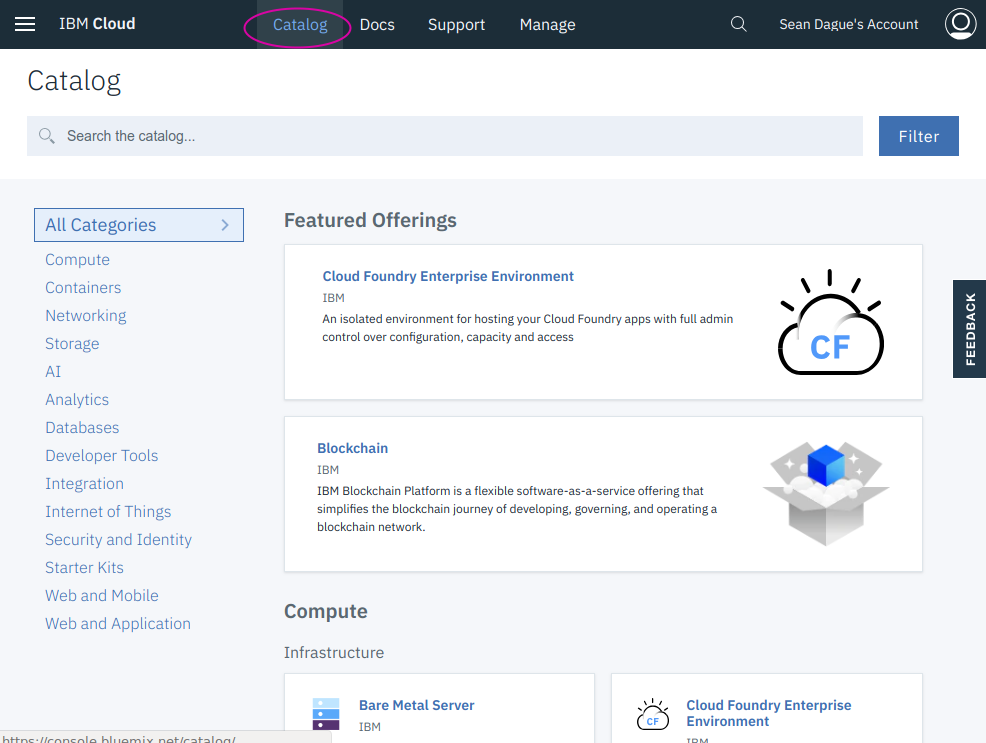
There are lots of services available here, so the best bet is to start
typing kube in the search field to find the IBM Kubernetes
Service.
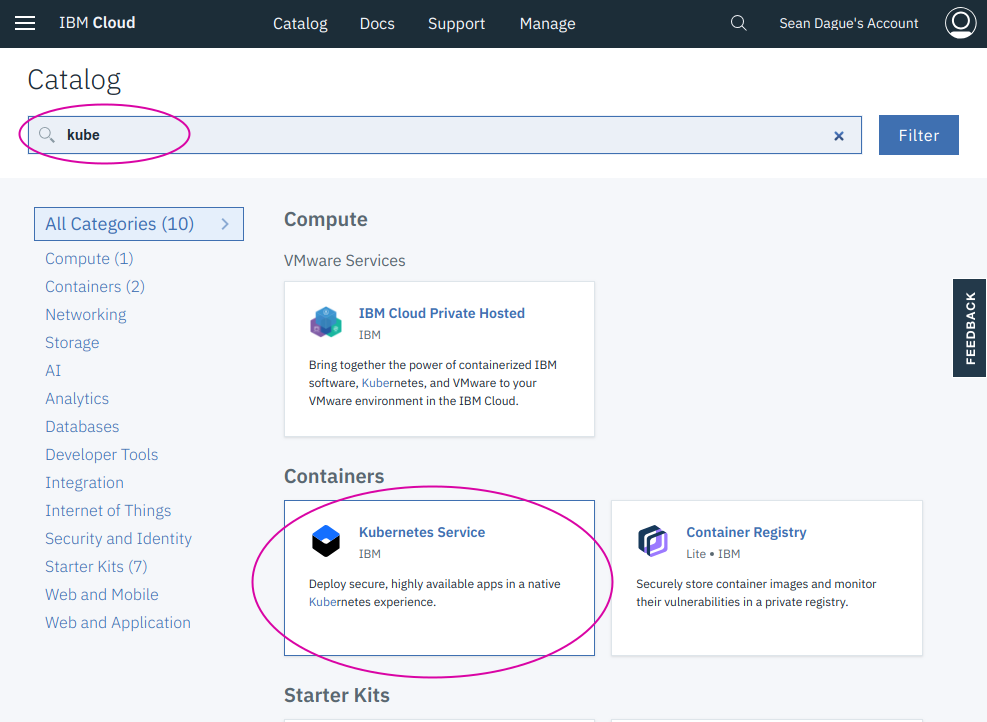
Click on Create.
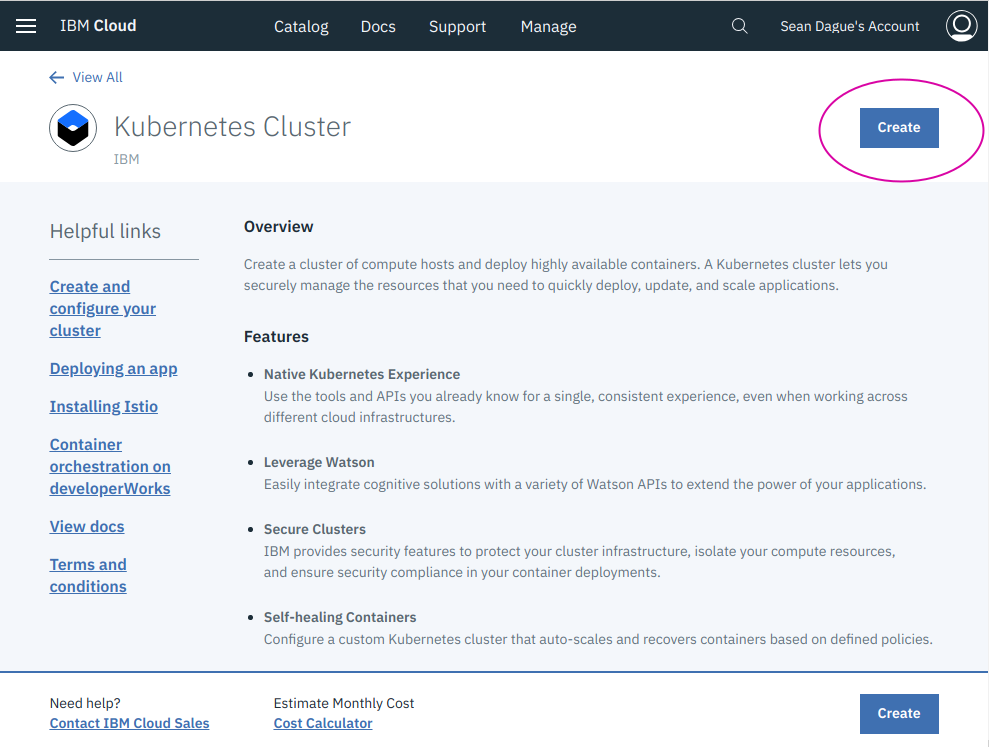
Create a cluster. Be sure to do the following things:
- Set the region to US South
- Select Free Cluster
- Name the cluster kubelisa
You can name it anything you want, but the commands examples use kubelisa as the name for consistency.
Then click on create.
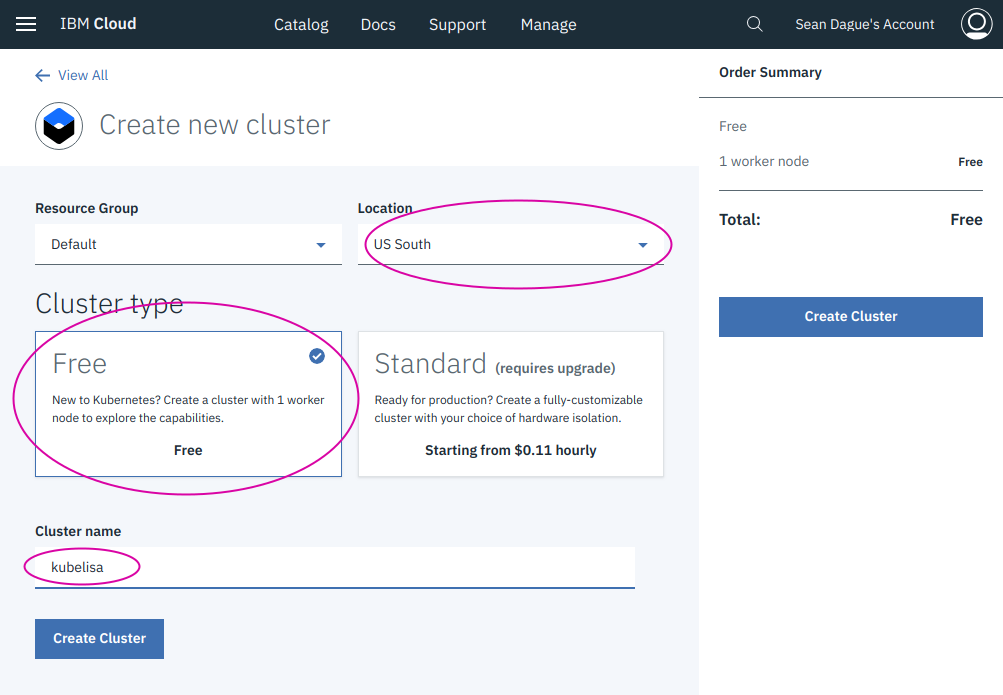
Afterwards you can see the status of the cluster here
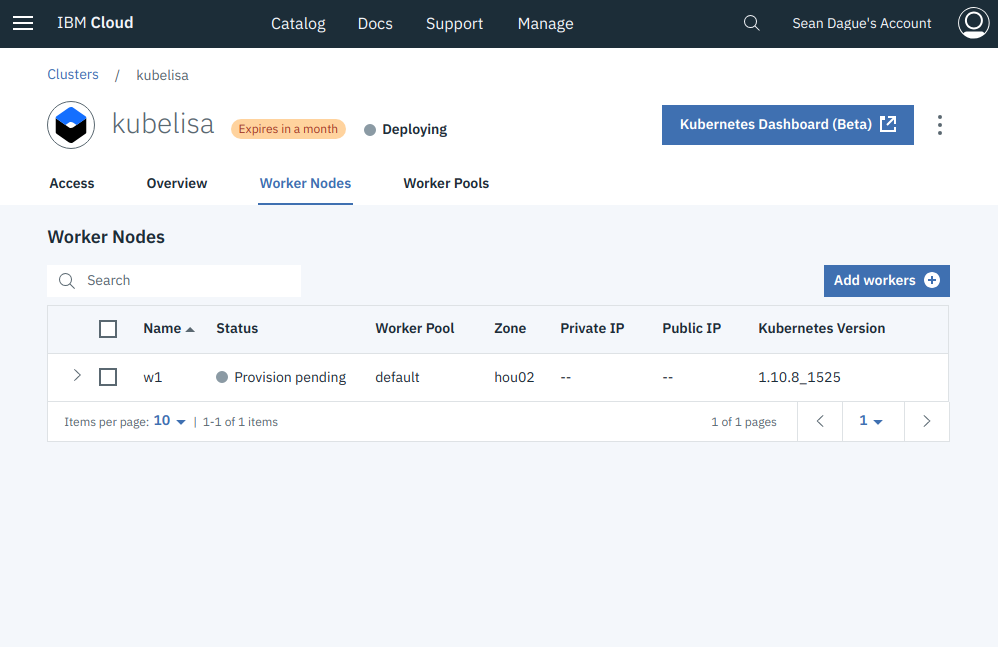
Step 6: Install Developer Tools
You will need the following tools to complete the tutorial:
- curl - for downloading tools
- git - for downloading the git repo
- ibm cloud cli - for interacting with ibm cloud
- kubectl - for interacting with kubernetes
Choice #1: All in One Installer
The All in One installer for these tools works on Mac / Linux / Windows.
This is the simplest install method for the tools, but it does install additional tools beyond what’s minimally needed for this workshop.
Choice #2: Manual Installation
If you want to do a more manual installation of tools, you can do that as well, here is what you’ll need. These instructions are only for Linux or Mac because it is more complicated to get these tools installed on Windows.
Install curl / git
On Ubuntu Linux:
sudo apt install curl git
On Mac:
curl comes with the system
brew install git
Install IBM Cloud Cli
On Linux:
curl -fsSL https://clis.ng.bluemix.net/install/linux | sh
On Mac:
curl -fsSL https://clis.ng.bluemix.net/install/osx | sh
You then need to install the Container plugins for IBM Cloud
ibmcloud plugin install -r "IBM Cloud" container-service
ibmcloud plugin install -r "IBM Cloud" container-registry
Install Kubectl
On Linux:
curl --progress-bar -LO https://storage.googleapis.com/kubernetes-release/release/$(curl -s https://storage.googleapis.com/kubernetes-release/release/stable.txt)/bin/linux/amd64/kubectl
sudo mv kubectl /usr/local/bin
sudo chmod +x /usr/local/bin/kubectl
On Mac:
curl --progress-bar -LO https://storage.googleapis.com/kubernetes-release/release/$(curl -s https://storage.googleapis.com/kubernetes-release/release/stable.txt)/bin/darwin/amd64/kubectl
sudo mv kubectl /usr/local/bin
sudo chmod +x /usr/local/bin/kubectl
Choice #3: Use Docker Container
docker run -it jjasghar/ibm-cloud-cli
Step 7: Clone Application Repo
You’ll need the git repo to actually build and run the application.
git clone https://github.com/sdague/kube101-lisa
In addition to the code for the talk, this repository also contains a
commands.sh file which lists all the commands used in the
presentation in order, so that it is easy to copy and paste them and
you can catch up if you get behind on the presentation.
Step 8: Do Workshop
Now you are ready to run the workshop